Running an interactive job
A number of applications with graphical interfaces have been included in the portal so that it is easier for you to run them on Hamilton.

The Interactive Jobs menu lists applications that can be started directly from the portal. They are divided into four groups:
- Biodroid (restricted access)
- Development environments
- Development tools
- Visualisation
To launch an interactive job,
- Click on a menu item to open the job submission pane. The example below is for Jupyter. The panes for other applications are similar but may have small differences.
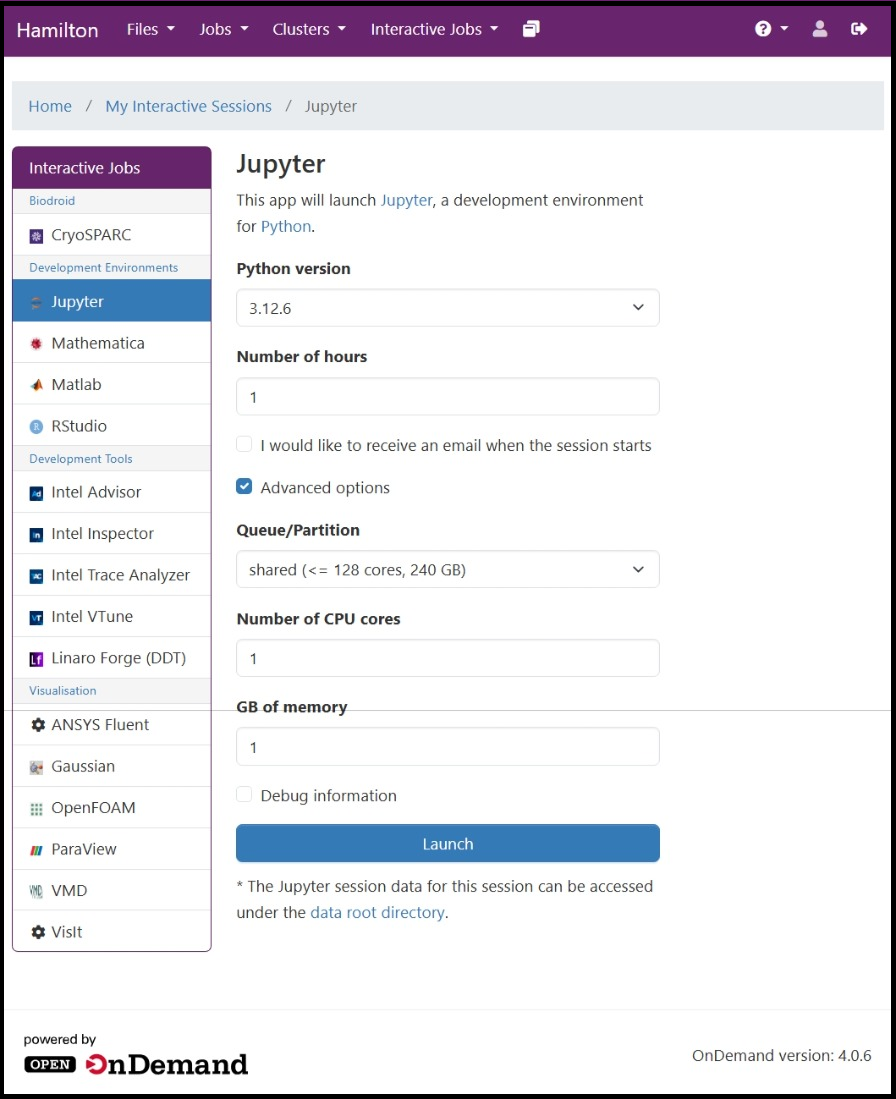
- Select the version you want to use. The menu lists versions available as Hamilton modules; please note that the default one may not be the most recent.
For Jupyter, if you have already used conda to install software in your Hamilton account and you have your base environment activated by default, the option use-my-own will select the python version in your conda environment. Jupyter will be installed in your Hamilton account if you do not already have a copy. - Select a maximum run time for the job. The job will be killed if it exceeds this time.
- At busy times or for larger jobs, you may need to wait until the resources you request become available. Tick the box if you would like to be emailed when your allocation is ready.
- If your job can run with 1GB memory and 1 CPU core, you can click on Launch at this point. Otherwise, or if you are unsure, tick Advanced Options to request extra resources or a different queue (see Queueing System for more information about resource allocations on Hamilton).
- Amend the Advanced Options fields to suit your job. The options may vary according to the type of job.
- Click on Submit.
When the job has been submitted, its status will be displayed as either Queued, Starting, Running or Completed. Its unique, numerical jobID will be displayed next to the job name in the green bar. Once the job is shown as Running, click on the Connect to <application> button to launch the application .
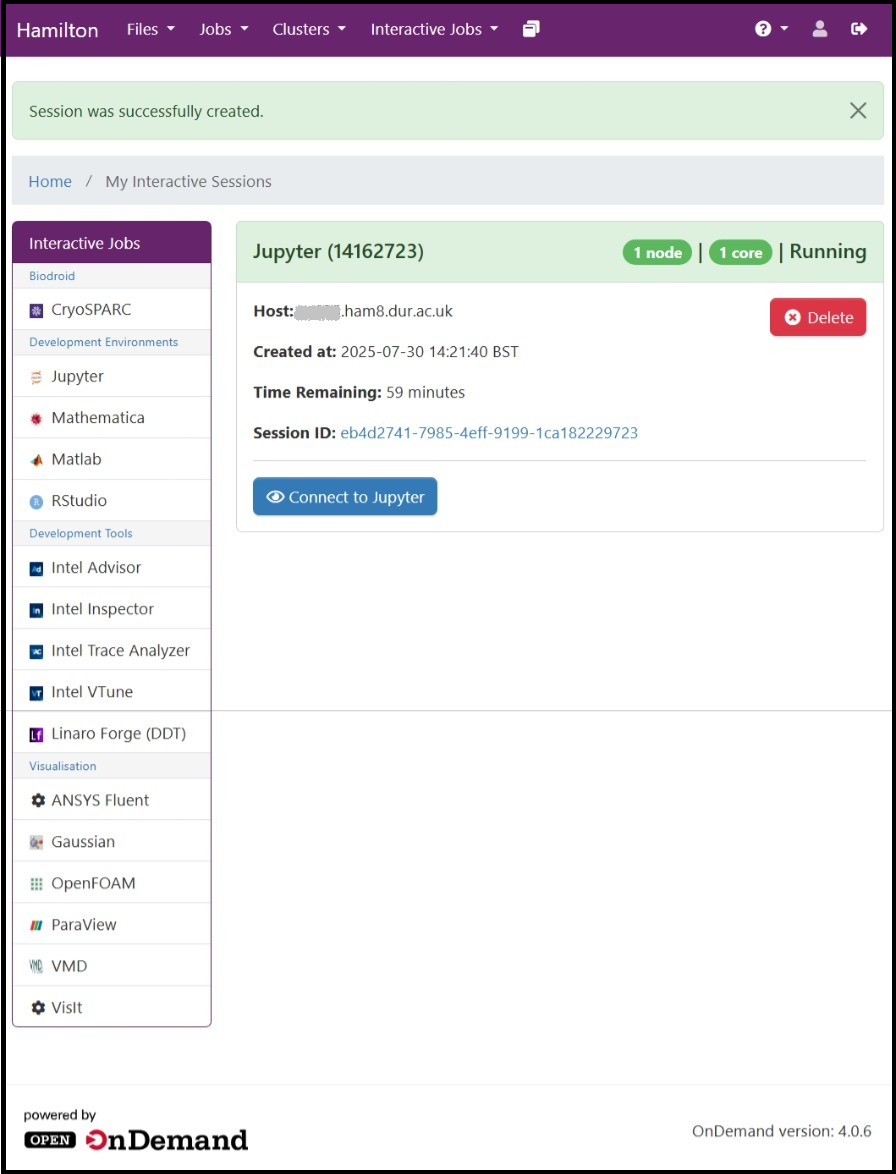
Monitoring jobs' progress
Files associated with the job, including log files, can be viewed by clicking on the sessionID in the job pane. The file output.log may be useful for initial diagnosis if a job has failed. While a job is running, you canmonitor how it is using its allocated resources to help you spot problems and identify areas for improvement..
Ending a job
Please remember to close the application when you have finished with it so that the resources are freed for other work. You can do this by closing the browser window or exiting from the application.


/prod01/prodbucket01/media/durham-university/external-location-photography-/city-shots-/82922-1920X290.jpg)